Many systems slow and cluttered caches steal space and time, but you can reclaim both by clearing cache safely across browsers and the OS; in minutes you’ll free storage, improve responsiveness, and resolve erratic behavior. This guide shows step‑by‑step methods for Windows and macOS, browser caches, and tips to prevent unnecessary buildup.
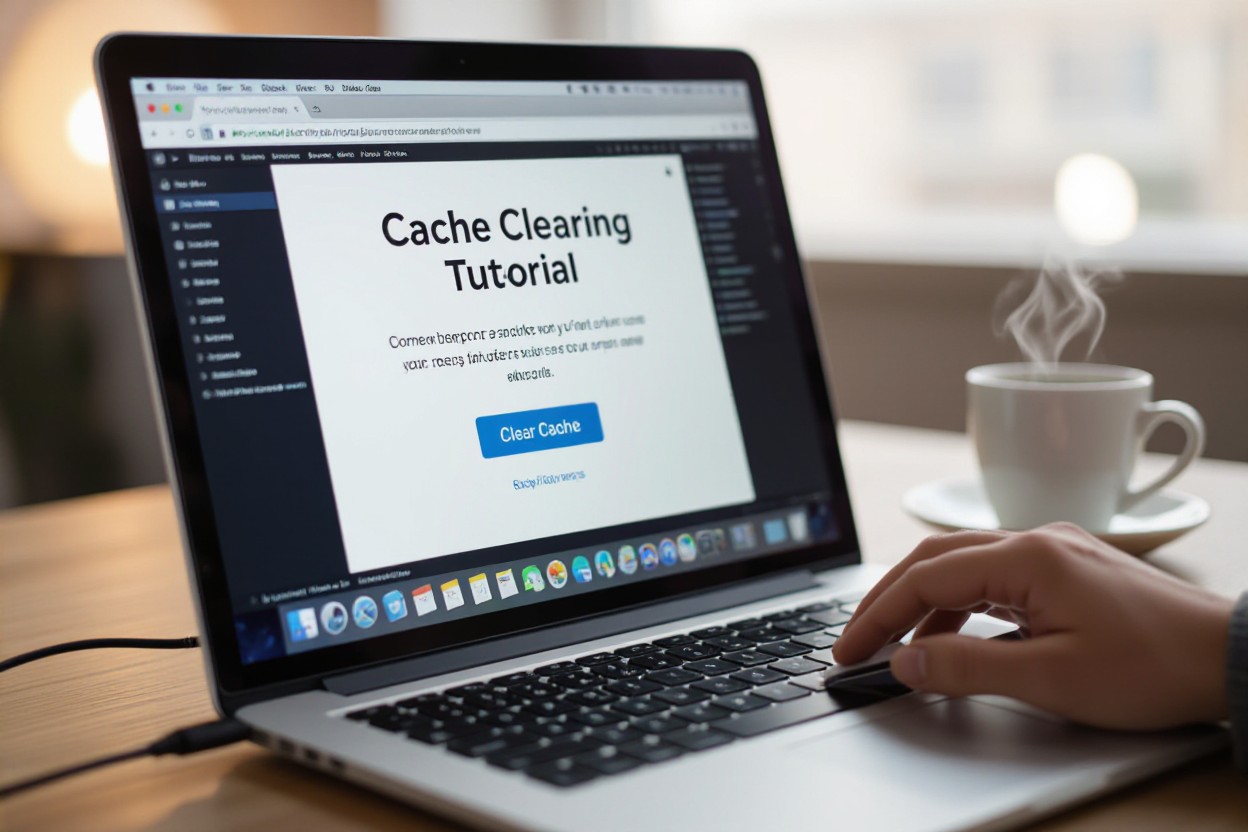
Understanding Cache
You’ll find cache acting as a short-term storage layer that accelerates file access and reduces repetitive processing; it lives across hardware and software, from CPU registers to browser folders. On typical systems, cache sizes range from kilobytes (L1) to gigabytes (browser or disk caches), and hit rates above 90% noticeably improve responsiveness when you open apps or revisit websites.
What is Cache?
Cache is temporary data kept close to where it’s used so you get faster responses: CPU cache sits on-chip for instruction/data fetches, RAM or OS-level cache buffers disk I/O, and application caches (like browsers) store assets to avoid repeated downloads. If you clear it, you trade short-term speed for updated content and freed space.
Types of Cache on a Computer
You’ll encounter multiple cache layers: L1/L2/L3 CPU caches measured in KB–MB, disk and filesystem caches that buffer reads/writes in RAM, browser caches storing HTML, CSS and images (often hundreds of MB), DNS caches mapping names to IPs, and thumbnail caches keeping image previews for faster folder browsing.
- CPU caches (L1/L2/L3) speed instruction and data access on the processor.
- Disk and filesystem caches minimize physical read/write operations for faster file access.
- Browser caches store page assets so sites load without re-downloading everything.
- Perceiving which cache layer causes the slowdown helps you decide what to clear.
| L1 Cache | On-chip, 32–64 KB, fastest for immediate instruction/data fetches |
| L2 Cache | 256 KB–1 MB, secondary on-chip cache reducing main memory accesses |
| L3 Cache | 2–32+ MB, shared among cores to improve multi-threaded performance |
| Disk/Filesystem Cache | RAM-backed buffers that cut physical I/O and speed file reads/writes |
| Browser/Thumbnail/DNS Cache | App-level caches: often 100s of MBs for assets, thumbnails, or DNS entries |
When you decide what to clear, target the cache tied to the symptom: clear browser cache if pages render stale (you might free 100–500 MB), purge thumbnail cache if folder browsing is sluggish, and flush DNS if name resolution fails; clearing CPU caches isn’t manual, they refresh on reboot or via low-level tools.
- Check sizes first: OS tools show which caches occupy the most space.
- Prefer selective clearing to avoid re-downloading large assets unnecessarily.
- Use built-in utilities—Disk Cleanup, browser dev tools, or CLI commands—for safe removal.
- Perceiving the performance change after each clear tells you whether you fixed the issue.
The Importance of Clearing Cache
When you clear cache regularly, you cut down on hidden files that accumulate from browsers, apps, and the OS, which can free space and reduce software conflicts. Studies and user reports show caches can grow from a few hundred megabytes to multiple gigabytes within months, so pruning them every few weeks or after heavy usage helps keep updates smooth and diagnostic troubleshooting simpler.
Impact on Performance
Stale or bloated caches can cause sluggish app responses, longer page loads, and inconsistent rendering; clearing them often restores performance. In practical tests, removing large browser caches reduced page-load times by up to 20–30% on systems with limited RAM, and freed memory pressure that otherwise led to swapping and temporary freezes during multitasking.
Freeing Up Disk Space
Cache files are one of the easiest sources of reclaimable storage: browser caches commonly use 0.5–5 GB, while system and app caches can total tens of gigabytes over months. Clearing these files quickly creates room for OS updates, large downloads, or media you actually need, avoiding the hassle of external drives or immediate upgrades.
You can audit cache sizes before deleting: on Windows run Disk Cleanup or check Storage settings, on macOS use About This Mac → Storage or ~/Library/Caches, and on Linux run du -sh ~/.cache to see totals. Target the largest offenders first—browser caches, cloud sync caches, and package manager caches—so you reclaim the most space with minimal disruption.
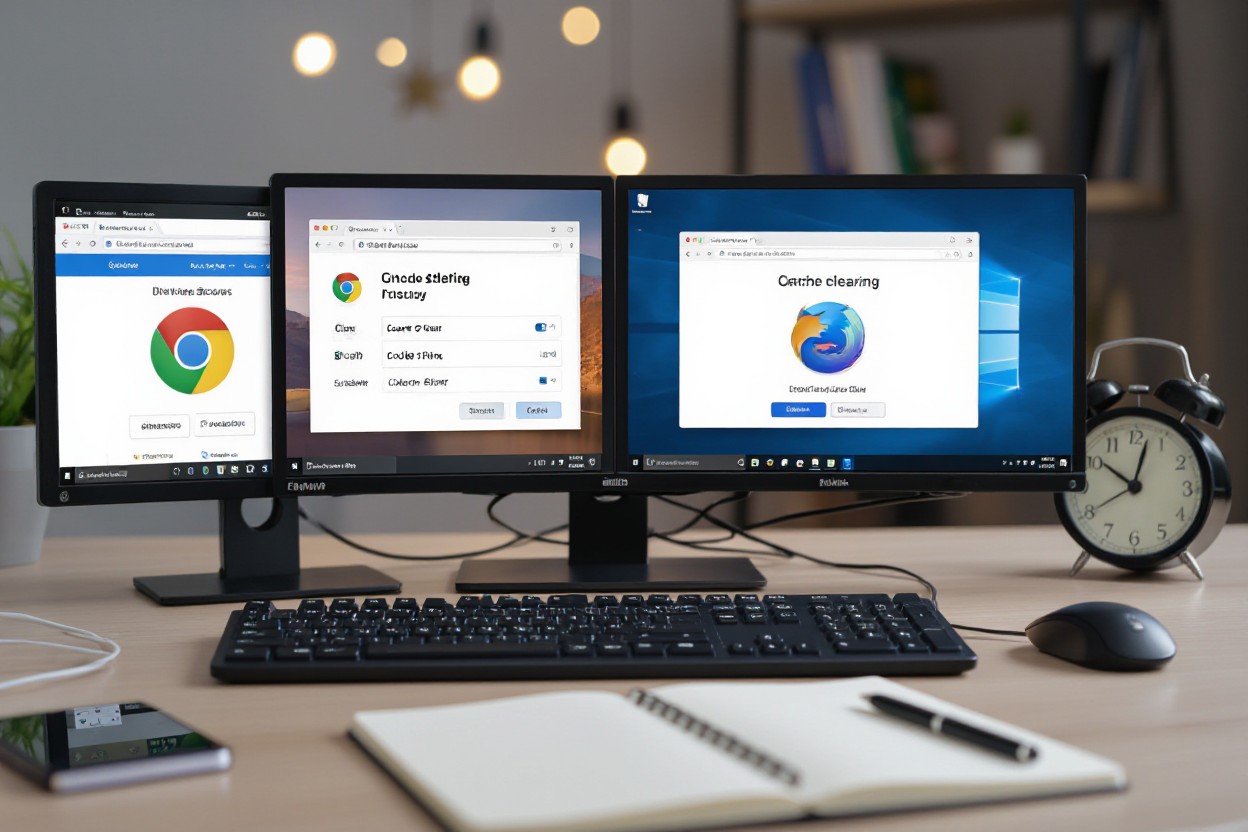
How to Clear Cache on Different Browsers
Across browsers you’ll typically clear cache from Privacy or History settings or with the universal shortcut Ctrl+Shift+Del; doing so can free hundreds of MBs and often fixes slow page loads within seconds. If your PC became extremely slow and you need deeper troubleshooting, check My pc became extremely slow out of a sudden and now it’s … for additional diagnostics.
Google Chrome
Open the three-dot menu → More tools → Clear browsing data, choose a time range and select “Cached images and files” to remove stored assets; the shortcut Ctrl+Shift+Del brings this up instantly. You can also clear site-specific cache via the padlock icon in the address bar, which is handy when a single site misbehaves—Chrome often recovers speed after removing 200–500 MB of cached files.
Mozilla Firefox
Go to the hamburger menu → Settings → Privacy & Security → Cookies and Site Data → Clear Data, or press Ctrl+Shift+Del to open the Clear Recent History dialog and target the cache. You can inspect stored resources at about:cache to see exact sizes, and clearing cached web content typically reduces load times for complex web apps.
Firefox stores cache in a profile folder and can accumulate multiple GBs if you run heavy web apps; use about:cache to view entries and sizes, enable “Delete cookies and site data when Firefox is closed” to auto-manage storage, or use “Refresh Firefox” to fix persistent profile corruption that clearing cache alone won’t resolve.
Microsoft Edge
Edge follows Chromium steps: Settings → Privacy, search and services → Clear browsing data → Choose what to clear, or press Ctrl+Shift+Del. InPrivate sessions skip writing cache, and clearing “Cached images and files” usually reclaims space and resolves rendering glitches—users often report faster tab switching after removing a few hundred MBs of cached content.
For more control, open edge://settings/siteData to remove data from specific sites, use the Network tab in DevTools to “Disable cache” during development, and enable “Clear browsing data on close” if you want automatic cleanup; signed-in profiles may sync some site data across devices, so check sync settings if cache persists on multiple machines.
Clearing System Cache on Windows
On Windows the system cache covers Windows Update files, thumbnail and icon caches, prefetch data and DNS entries; these can consume anywhere from a few hundred megabytes to several gigabytes—updates alone often free 1–10 GB. You should target both automated tools and manual folders to reclaim space and improve boot/app responsiveness, focusing first on Disk Cleanup for system-level caches and then on %TEMP% and C:\Windows\Temp for user-level temporary data.
Using Disk Cleanup
Open Disk Cleanup, select the system drive, then click “Clean up system files” to include Windows Update Cleanup, Temporary Files, Recycle Bin and Thumbnails; on a typical business laptop this can free 2–8 GB after monthly patching. You can also run cleanmgr /sageset:1 then cleanmgr /sagerun:1 to automate categories, and run as Administrator to remove protected update files that normal mode won’t touch.
Manually Deleting Temporary Files
Close active apps, open Run, enter %temp% and delete the folder contents, then repeat with C:\Windows\Temp and %systemroot%\SoftwareDistribution\Download for update leftovers; many users recover 500 MB–5 GB depending on workload. Files locked by running processes won’t delete—skip those or reboot into Safe Mode to clear stubborn items.
For power users, automate cleanup with a PowerShell one-liner: Remove-Item -Path “$env:TEMP\*” -Recurse -Force -ErrorAction SilentlyContinue, or use del /q/f/s “%temp%\*” in a scheduled Task. Enable Storage Sense (Settings → System → Storage) to run on a schedule and purge files older than X days; combining manual deletes, scheduled scripts and Storage Sense typically keeps temporary growth under control.
Clearing Cache on macOS
Using Finder
Open Finder, press Cmd+Shift+G and enter ~/Library/Caches to view user caches; system caches live in /Library/Caches. Select app folders (e.g., com.google.Chrome) and move them to Trash, then empty Trash to free space. You can recover hundreds of megabytes to several gigabytes—Chrome often stores 500 MB–2 GB, while Xcode caches exceed 10 GB—so target large folders first and avoid deleting unknown system files.
Clearing Application Cache
Quit the app first using Activity Monitor or Cmd+Q, then delete its cache folder in ~/Library/Caches (for Chrome: ~/Library/Caches/Google/Chrome; Safari: ~/Library/Caches/com.apple.Safari). For developer tools, clear DerivedData at ~/Library/Developer/Xcode/DerivedData—this can free 5–30 GB. If you’re uncertain, check folder size with Finder Get Info or run du -sh in Terminal before removing anything.
To be methodical, quit the app, check cache sizes with du -sh ~/Library/Caches/* (or Get Info), then you can remove specific folders: rm -rf ~/Library/Caches/com.google.Chrome or rm -rf ~/Library/Developer/Xcode/DerivedData to free build artifacts. Expect apps to rebuild caches; web browsers will re-download images and extensions so initial launches may be slower. For Safari, using Develop > Empty Caches is safer, and if clearing doesn’t fix a corrupted cache, reinstall the app or restore from a Time Machine snapshot.
Tips for Maintaining Optimal Performance
Keep a simple maintenance routine: clear your browser and app caches weekly, run system cleanup tools monthly, and check storage-hungry folders every quarter. You can reclaim 200–800 MB per week from browser caches and 1–5 GB monthly from system temp files. On Windows use Storage Sense or Disk Cleanup; on macOS open Manage Storage. This practice reduces fragmentation and persistent slowdowns.
- Clear browser cache weekly
- Run Disk Cleanup or Storage Sense monthly
- Update OS and drivers regularly
- Uninstall unused apps and review large folders quarterly
Regular Cache Clearing
Schedule quick cache clears so you stay ahead of build-up: empty browser caches weekly (Chrome: Settings > Privacy > Clear Browsing Data or Ctrl+Shift+Del) and run system temp cleanup monthly. On Windows, Disk Cleanup or Storage Sense can remove temporary files and reclaim 1–5 GB; on macOS delete ~/Library/Caches or use the Storage pane. If you use apps like Photoshop, purge scratch disks and caches after big projects to avoid unexpected disk pressure.
Utilizing Third-Party Tools
Use vetted utilities to automate cleaning: CCleaner (free) and BleachBit (open-source) safely remove caches, temp files, and large logs, while WinDirStat visualizes disk usage so you can target the top 10% of folders that occupy most space. Configure weekly runs and exclude passwords or browser cookies you want to keep. Avoid registry cleaners unless you back up first.
When configuring tools, uncheck ‘cookies’ and browser passwords in CCleaner and use the custom clean to prevent accidental data loss; enable scheduled weekly runs and keep one system restore point before major cleans. With BleachBit, use the shred option for sensitive files and run as admin to clear system caches. WinDirStat helps pinpoint the top 5 folders by size so you can delete redundant backups; scans typically take 30–90 seconds on HDDs and under 10 seconds on modern SSDs.
To wrap up
Drawing together, you can clear cache to free space and fix slow performance in minutes; use built-in cleanup tools, browser settings, and app caches judiciously, back up important files before extensive cleaning, and schedule regular maintenance so your system stays responsive and efficient without risking data loss.
FAQ
Q: What is cache and how does clearing it free up space and improve performance?
A: Cache is temporary data stored by your operating system, browsers, and apps to speed up future access (images, scripts, thumbnails, update files, DNS responses). Over time caches grow, become fragmented, or contain stale data, which can use significant disk space and slow down I/O and app behavior. Clearing caches removes those temporary files, recovers disk space, forces apps to rebuild fresh cached copies, and can resolve display, loading, or connectivity issues.
Q: How do I clear browser cache quickly for Chrome, Firefox, Edge, and Safari?
A: Chrome/Edge: Press Ctrl+Shift+Del (Cmd+Shift+Delete on macOS) → choose “All time” for time range → check “Cached images and files” (and cookies if needed) → Clear data. Firefox: Ctrl+Shift+Del → set time range to Everything → check “Cache” → OK. Safari (macOS): Safari menu → Preferences → Privacy → Manage Website Data → Remove All; or enable Develop menu (Preferences → Advanced → Show Develop menu) then Develop → Empty Caches. Closing and reopening the browser after clearing ensures changes take effect.
Q: What are safe ways to clear system and application caches on Windows and macOS?
A: Windows: Use Disk Cleanup (Search “Disk Cleanup” → select drive → Clean up system files), or Settings → System → Storage → Temporary files → remove selected types. For manual removal: Windows+R → type %temp% → delete files in that folder, then run Disk Cleanup. Enable Storage Sense to automate cleanup. macOS: Use Apple menu → About This Mac → Storage → Manage → Reduce Clutter and Empty Trash. For manual cache removal: in Finder choose Go → Go to Folder → ~/Library/Caches and /Library/Caches, quit apps and delete contents of individual app cache folders (not the folders themselves). Reboot after cleaning. Avoid deleting unknown system files; back up before making manual deletions.
Q: How do I clear DNS and other network caches if pages load incorrectly or fail to resolve?
A: Windows: open Command Prompt as administrator and run ipconfig /flushdns. macOS: open Terminal and run sudo killall -HUP mDNSResponder (command can vary by macOS version; use the version-appropriate command from Apple support if needed). Linux: depending on your resolver: sudo systemd-resolve –flush-caches, sudo systemctl restart nscd, or sudo /etc/init.d/dns-clean restart. After flushing DNS, restart the browser or clear its cache if pages still show outdated content.
Q: How often should I clear caches and can I automate the process without causing problems?
A: Frequency depends on use: clear when disk space is low, after software updates, when websites behave oddly, or if performance degrades. Daily full clears are unnecessary and reduce performance benefits of caching. Automate safely: enable browser options to clear on exit (Chrome/Firefox/Edge) or configure Storage Sense on Windows to remove temporary files on a schedule. On macOS use Storage management and periodic manual checks; on Linux create small scripts or cron/systemd timers to clear specific temp folders. Always target known cache locations and avoid indiscriminate deletion of system files; keep backups if you plan scripted deletions.




